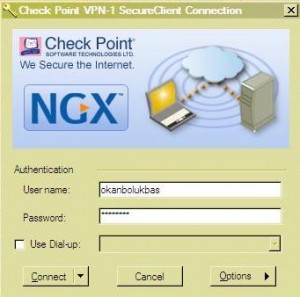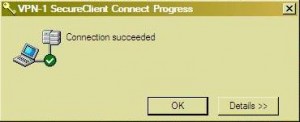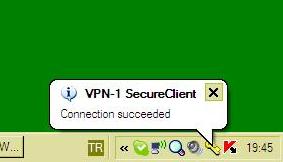i. SLOnline
SLOnline is a platform for SL instructors to share resources and updates. New instructors need to contact the IT unit on 9200. In order to ensure security and effective maintenance of content on SLonline, for each level there are certain people at each level who have the authority to save and edit documents.  Please contact your teaching team coordinator for SLonline maintenance people.
Use in ELT: You can browse through the folders and reach any document of interest. You can then copy, read/listen, edit (if you have permission), print out the documents.
- Detailed Info (practice level)
In order to access to SLOnline on campus you must be using a computer or laptop which was configured by the IT department and which has an internet connection. Under the ?my computer? folder you should be able to see the circled icon in the picture below. When you click on it, you can have access to files stored in SLOnline.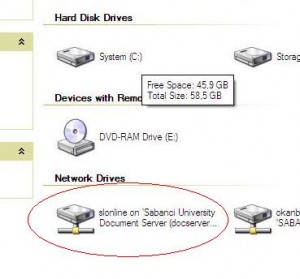
In order to reach these files from outside the campus, you again need to use your IT configured computer/laptop. First, you need to make a security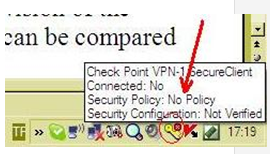 connection. On the bottom right hand side corner of your screen, you will see the icon in the picture on the right. Double click the icon (key shape) Type in your username and password in the window as in picture A. You will see that the connection succeeded as in pictures B and C. Now, you are ready to connect to SLOnline. You must not use VPN connection inside the campus. Also, if you are connected to the internet via wireless connection, make sure that you are connected via “sunet-staff-wpa2” wireless connection to be able to access SLOnline.
connection. On the bottom right hand side corner of your screen, you will see the icon in the picture on the right. Double click the icon (key shape) Type in your username and password in the window as in picture A. You will see that the connection succeeded as in pictures B and C. Now, you are ready to connect to SLOnline. You must not use VPN connection inside the campus. Also, if you are connected to the internet via wireless connection, make sure that you are connected via “sunet-staff-wpa2” wireless connection to be able to access SLOnline.
Picture A
Picture B
Picture C